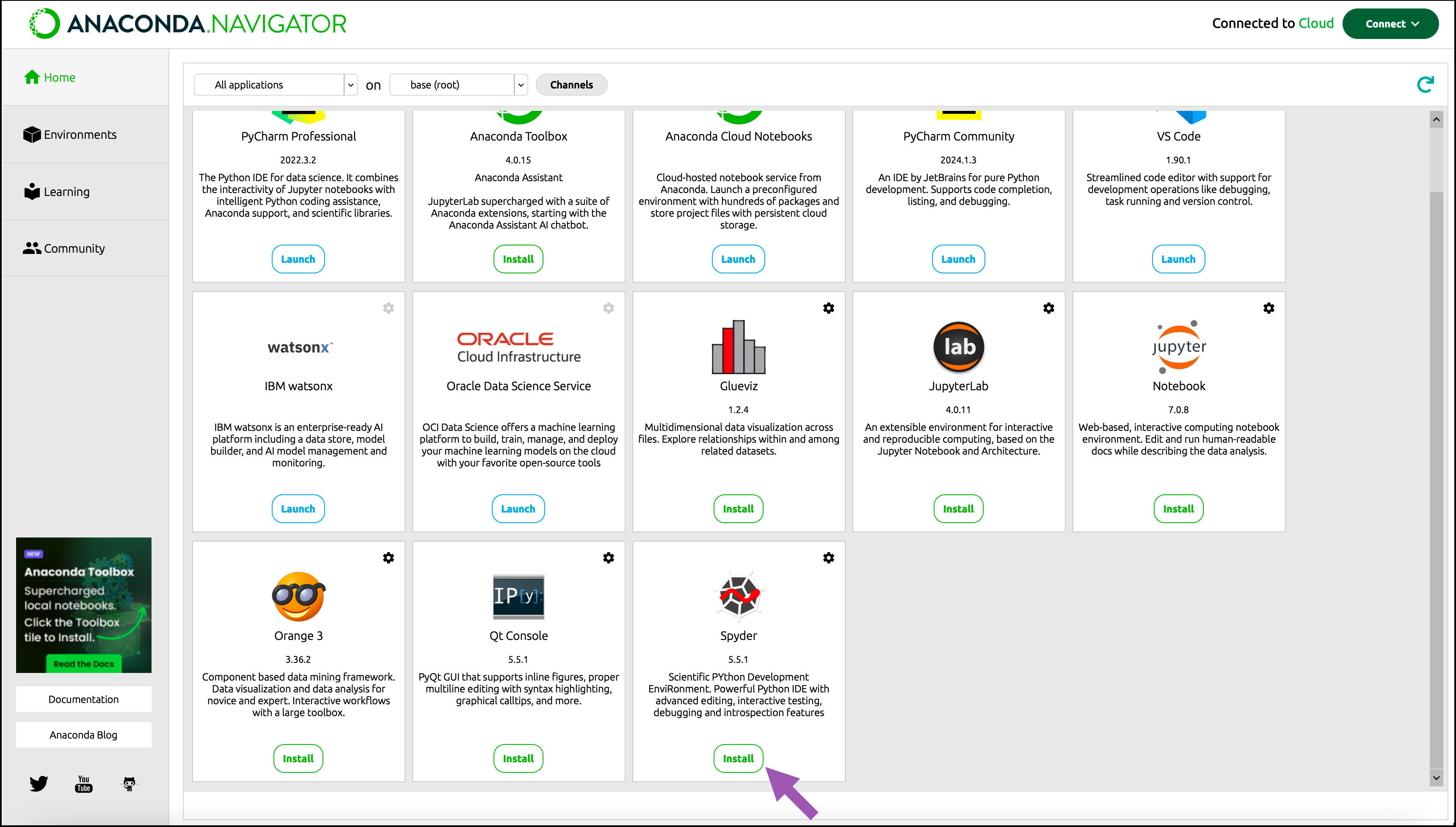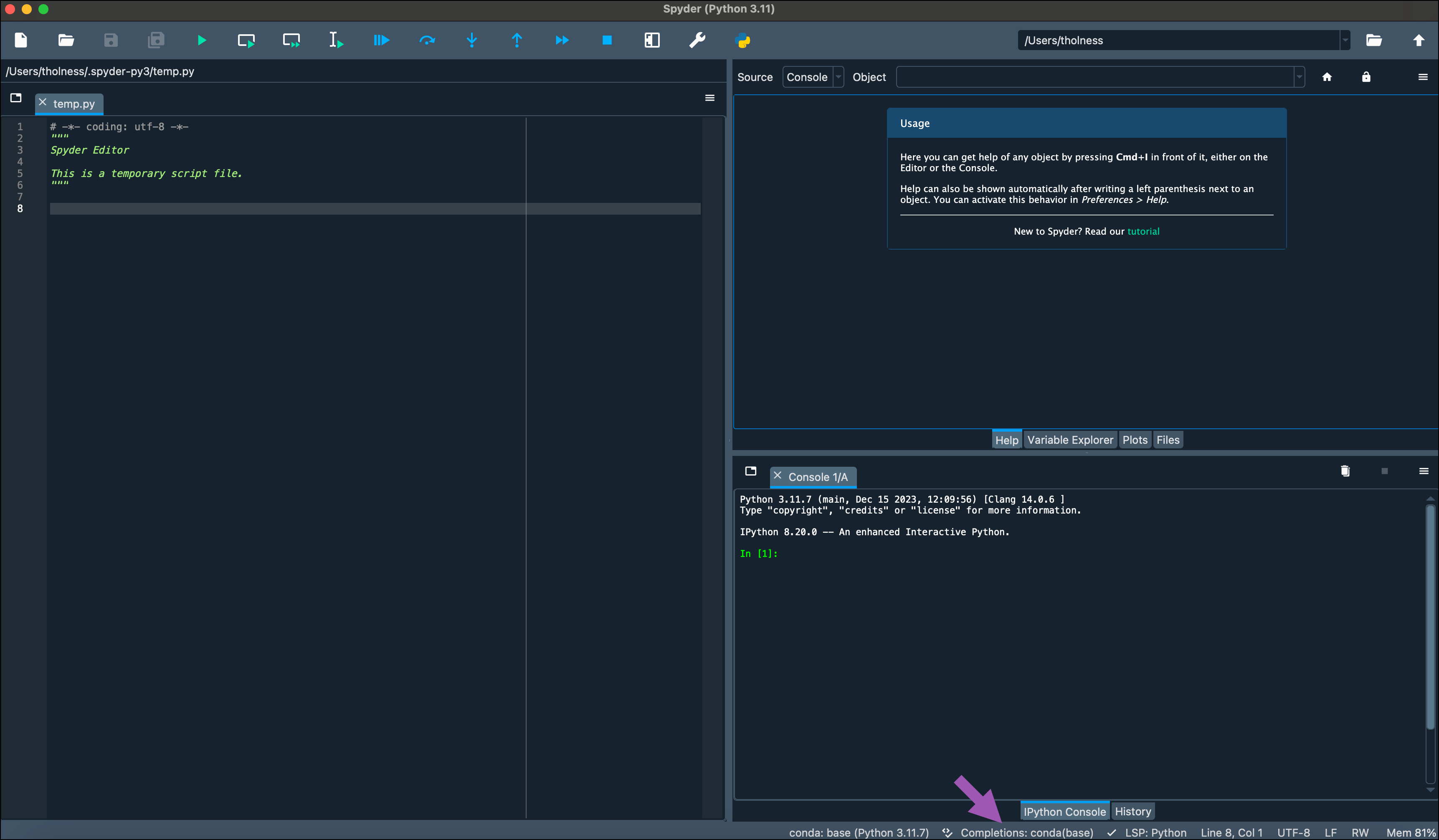Spyder#
Spyder is an open-source integrated development environment (IDE) included with Anaconda Distribution that offers advanced editing, interactive testing, debugging, and introspection features. Spyder integrates with popular libraries such as NumPy, SciPy, pandas, and more!
Tip
More of a visual learner? Sign in to Anaconda Cloud to follow along with our Create a simple Python program with Spyder!
Launching Spyder#
After installing Anaconda and creating and activating your environment, you can start Spyder on Windows, macOS, or Linux. Launch Spyder using either Navigator or a command line terminal:
Note
Spyder is only available by default in your base environment. For any other environments you have open in Navigator or your CLI, you may need to install Spyder in that environment.
You can also use Spyder with Miniconda. Use
conda install spyderto install the Spyder package, as it does not come with Miniconda automatically.
To launch Spyder using Navigator:
To launch Spyder at the command line, open a terminal and run the following command:
spyder
Creating and activating a conda environment#
Before starting your Python project, Anaconda recommends creating a conda environment to isolate your project’s software packages and manage their dependencies. For more information about creating and activating a conda environment, see Environments.
Selecting your environment’s Python interpreter#
To ensure your code has access to the correct code completion and type information for your project, you must activate the conda environment associated with your project and select it as the Python interpreter in Spyder.
Open Spyder.
Select Completions in the status bar.
Select Use the following Python interpreter.
Select your preferred environment.
Click Ok.
For more information, see the official Spyder website and documentation.