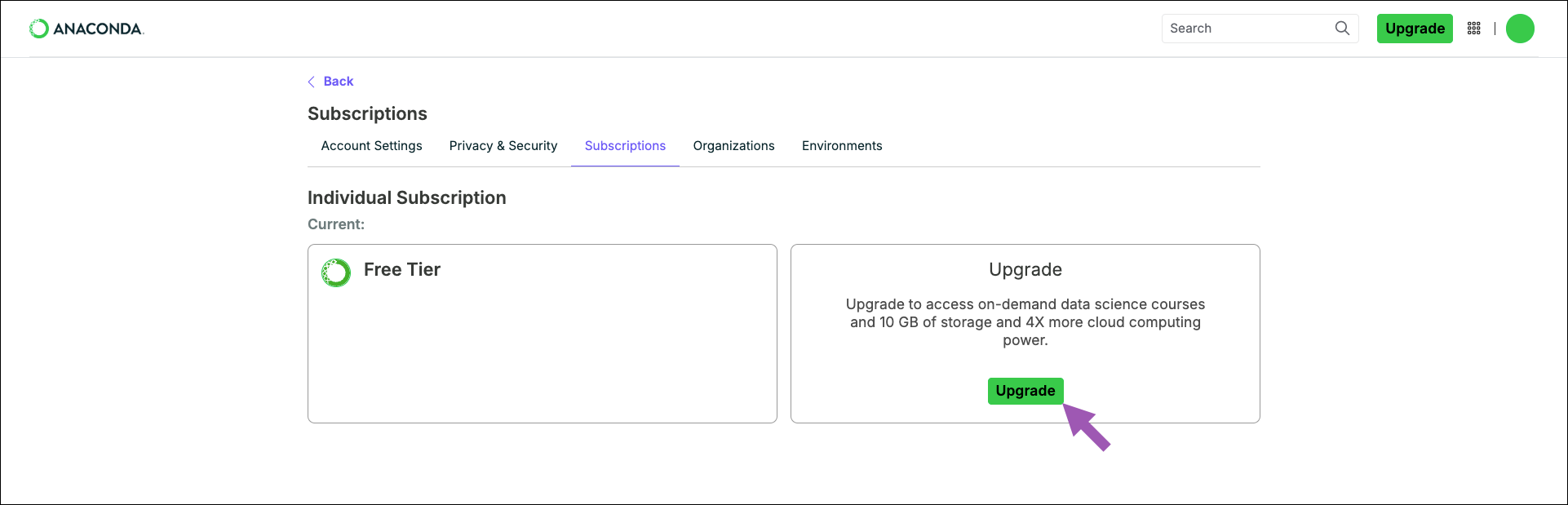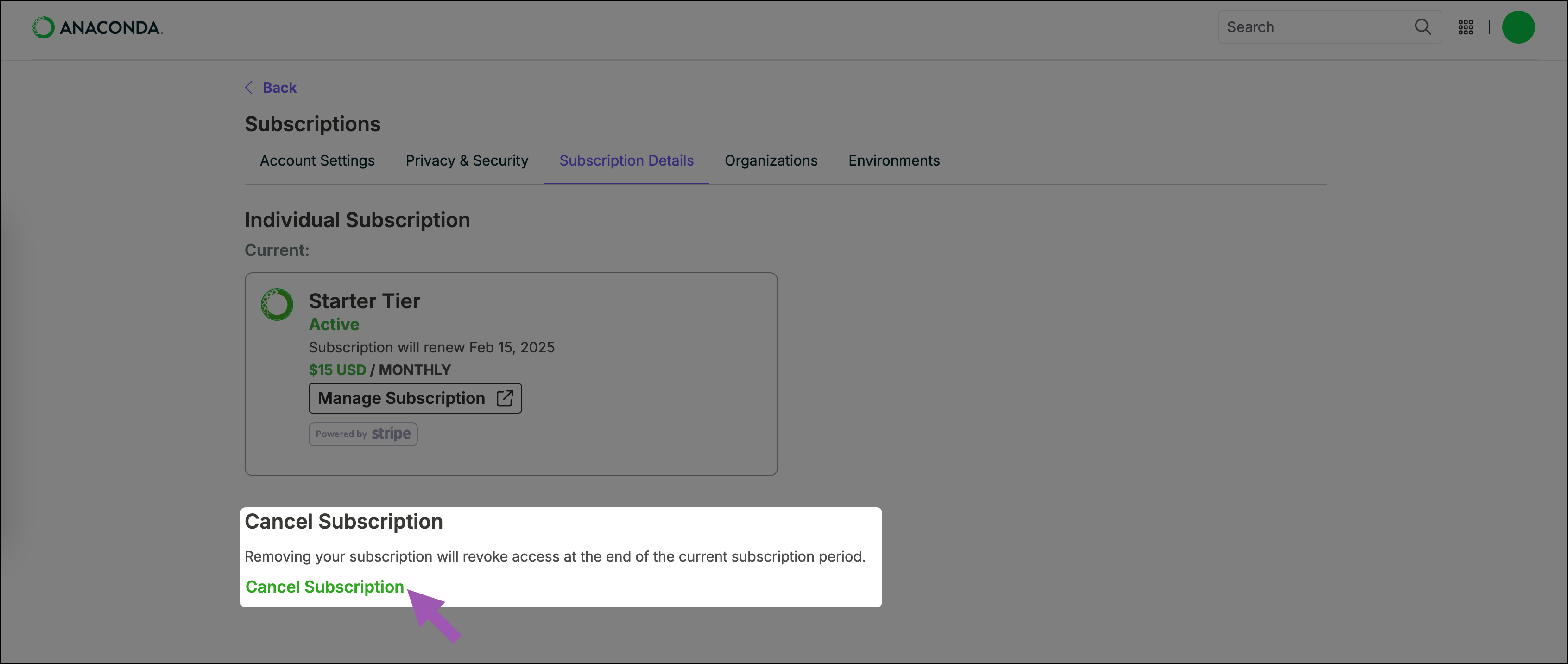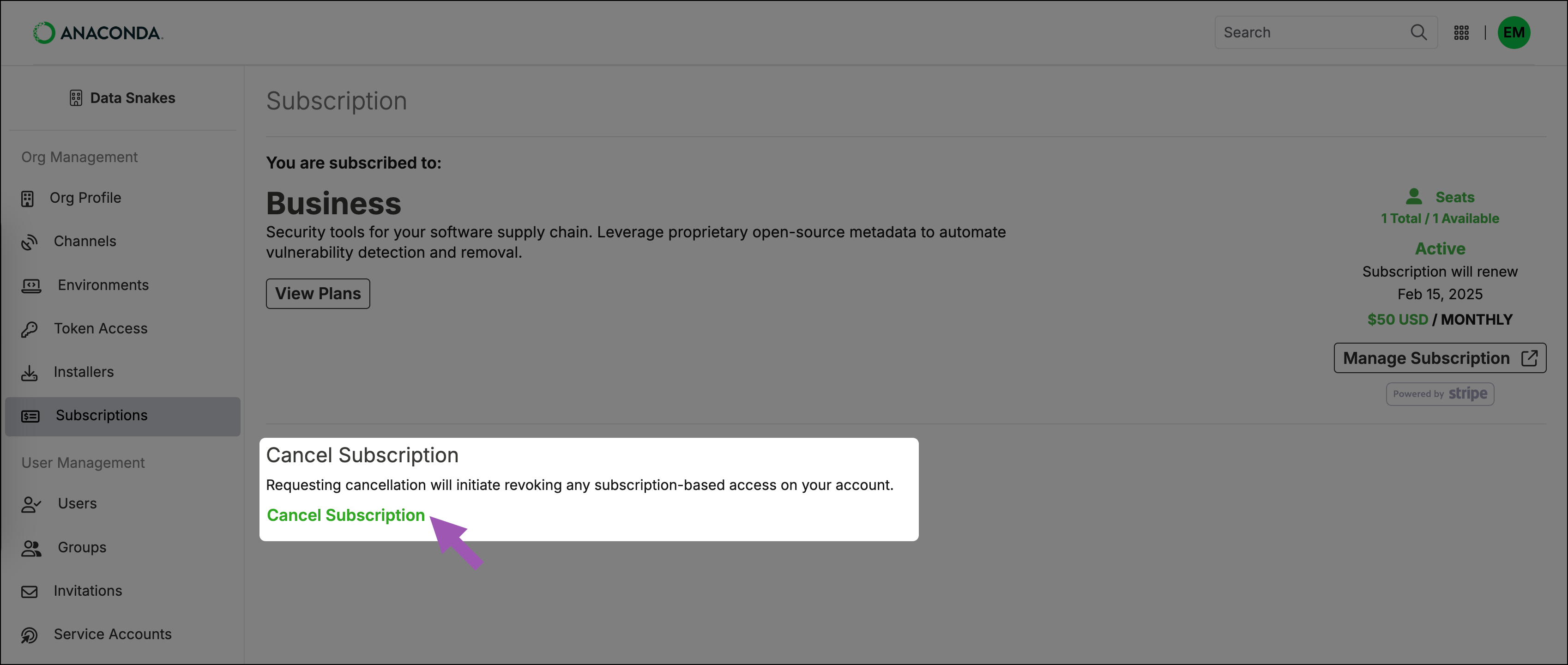Subscriptions#
Subscribing to Anaconda unlocks a suite of powerful tools and resources designed to assist you with your work in Data Science and AI. Our tiered plans are designed to meet the unique needs of both individuals and organizations, offering enhanced capabilities and expert support to help you achieve more.
This guide walks through the process of purchasing a subscription, both as an individual and as an organization.
Purchasing an individual subscription to Anaconda#
Individual subscriptions are limited to the Starter tier. For Business and Enterprise tier access, create an organization and purchase a subscription for the organization.
To purchase an individual subscription:
Navigate to your Subscriptions page.
Click Upgrade.
Verify your purchase details are correct and click Continue.
Enter your billing information and click Continue.
Verify that your billing information and order summary are correct, then click Continue to payment.
Enter your payment information and click Subscribe.
You will receive an email invoice for your subscription purchase.
Purchasing a subscription for an organization#
Caution
If you are purchasing an organization subscription, make sure you cancel your individual subscription if you have one to avoid duplicate billing. Organizations are distinct entities within the Anaconda ecosystem and as such, purchasing a subscription for an organization does not replace or upgrade your individual subscription.
Navigate to your Organizations page.
Select the organization you are purchasing a subscription for.
Note
If you do not have an organization, click Create Organization and complete the steps to set up your organization profile. It’s okay to skip steps two and three; you can add a description and invite members to the organization later.
Select Subscriptions in the left-hand navigation.
Click Upgrade.
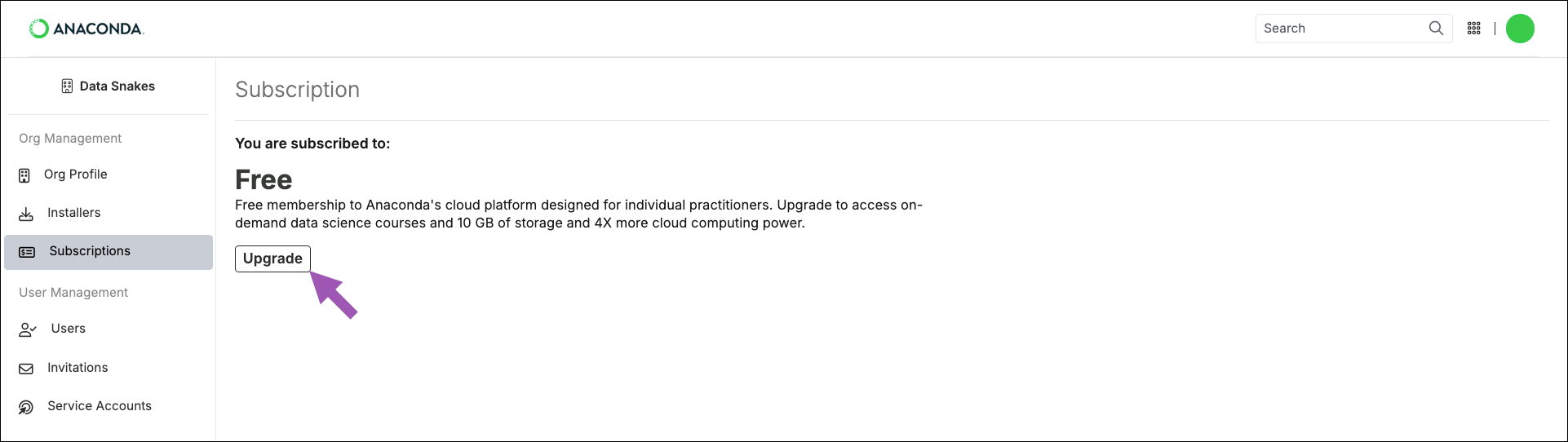
Verify that your organization’s information is correct, as shown in the purchase details.
Adjust the number of seats to meet the needs of your organization (this can be increased/decreased later, if necessary).
Click Continue.
Enter your organization’s billing information and click Continue.
Verify that your billing information and order summary are correct, then click Continue to payment.
Enter your organization’s payment information and click Subscribe.
You will receive two emails. One is an invoice for your subscription purchase. The other is a welcome email for the organization you created. You can now manage and invite members to your organization!
Canceling a subscription#
Cancel an individual or organization subscription to Anaconda using the following steps:
Open the user dropdown menu and select Subscriptions.
Click Cancel Subscription.
Click Cancel Subscription again.
Click Subscriptions on the dashboard.
Click Cancel Subscription.
Click Cancel Subscription again.