Groups#
Caution
Groups are only available to Business or Enterprise tier customers.
Groups are tools used to manage organization members’ access to channels. Assigning a channel to a group makes it private, allowing access only to members of that group.
Finding your groups#
Log in to Anaconda Cloud.
Navigate to your Organizations page.
Select your organization.
Select Groups in the left-hand navigation.
Creating a group#
From the Groups page, click Add Group.
Enter a unique name for your group and click Save. A notification will appear to inform you that your group was successfully created, and your new group will appear in the Groups list.
Note
You can create as many groups as you need for your organization.
Managing groups#
From the Groups page, select a group to open its management panel. Use the panel controls to manage the users and channels assigned to the group, or delete it.
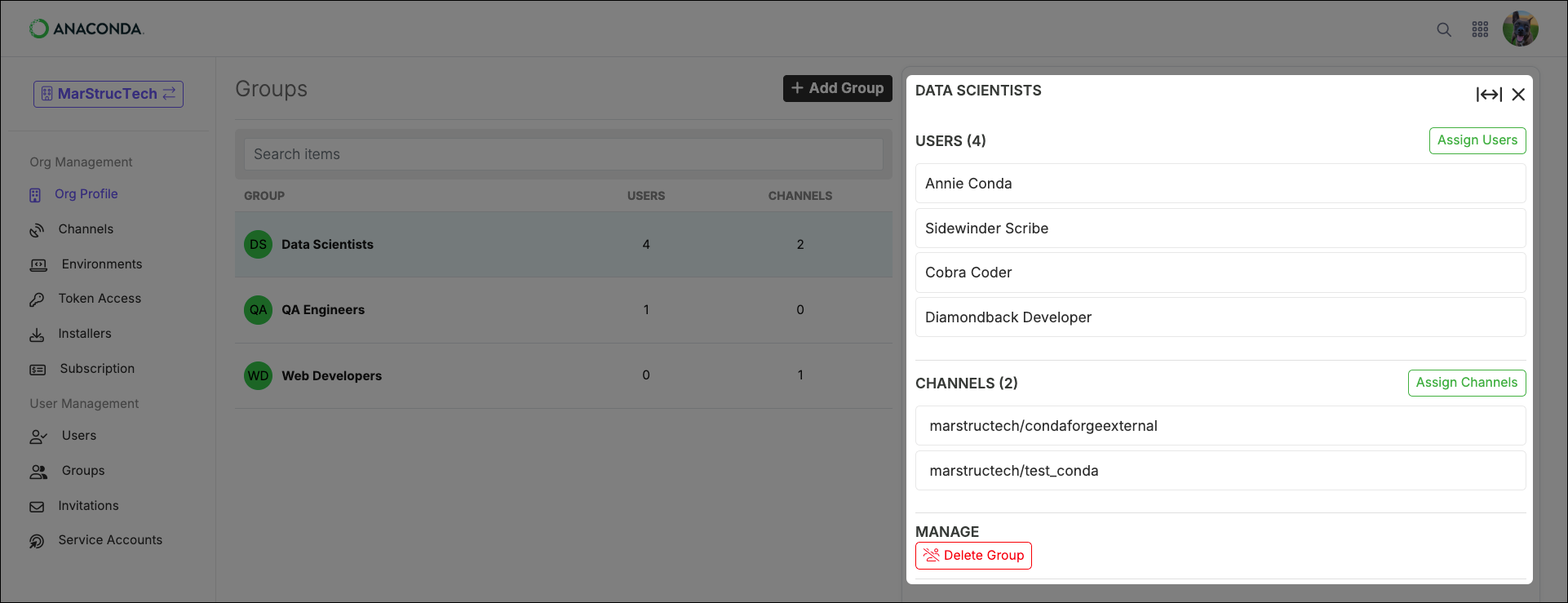
Note
Assigning users to a group grants them access to view and use the channels it contains.
Removing a user from a group removes that user’s access to the private channels it contains. The user will still have access to your organization’s internal channels.
If you remove all users from a group, the channels it contains are only be visible to administrators.
Assigning a channel to a group changes the permissions of the channel from internal to private. For more information about channel permissions, see Channels.