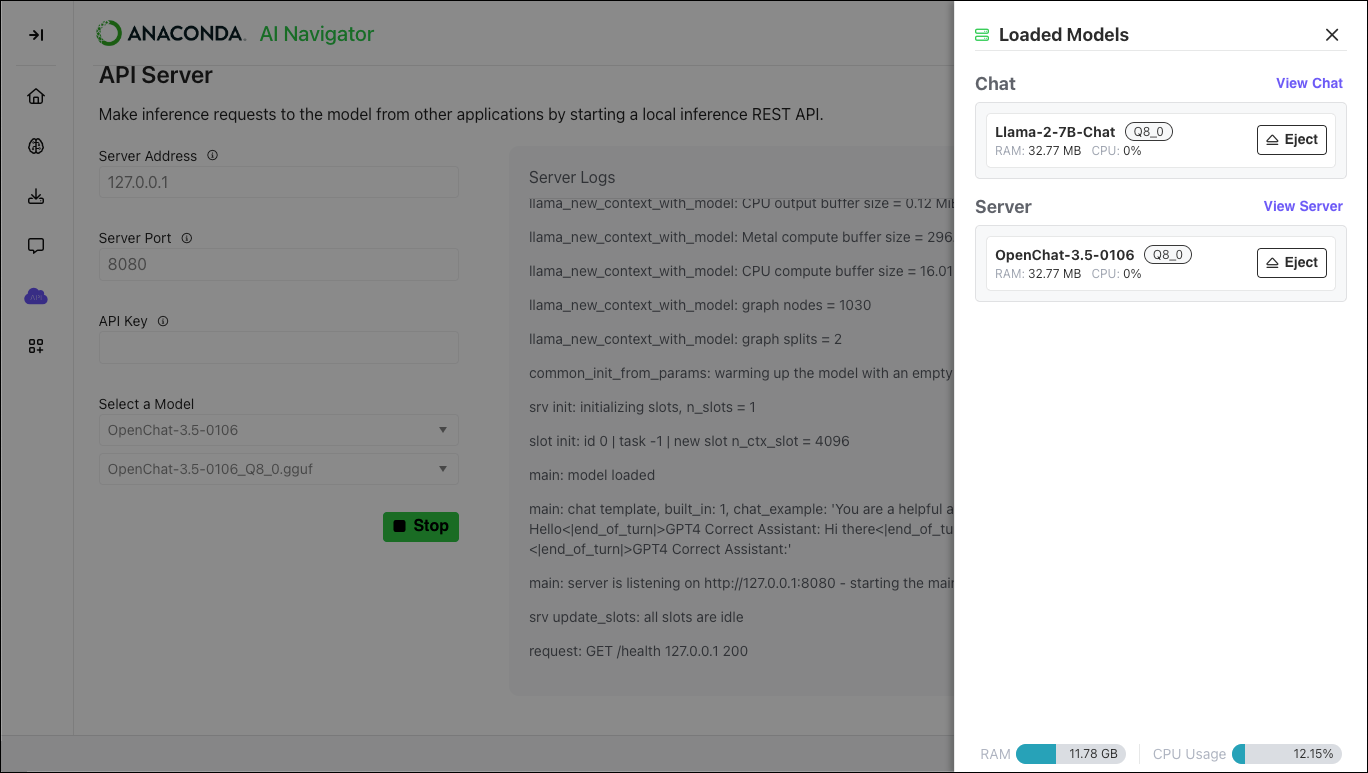Resource consumption#
Displayed at all times in the lower right-hand corner of the application, the resource consumption metrics provide real-time information about your system’s CPU and RAM usage, both overall and per loaded model.
If no model is loaded into the API server or chat interface, the metrics display No Models Loaded. Loading a model into the API server and/or the chat interface updates the display to show you how much CPU and RAM the loaded model is currently consuming. Hover over the metrics to display:
Additional information about how many models are currently loaded
How much system CPU and RAM you have
How much is being consumed by the models
How much is dedicated to other processes (outside of AI Navigator)
Click Loaded Models to open the resource consumption pane. From here, you can see each model loaded into the application, along with metrics showing how many resources each model is consuming. Your system-wide resource metrics are shown below your loaded models. Click Eject beside a model to stop the API server or unload the chat interface and free up consumed resources. Click View Chat or View Server to open the respective view in the application.