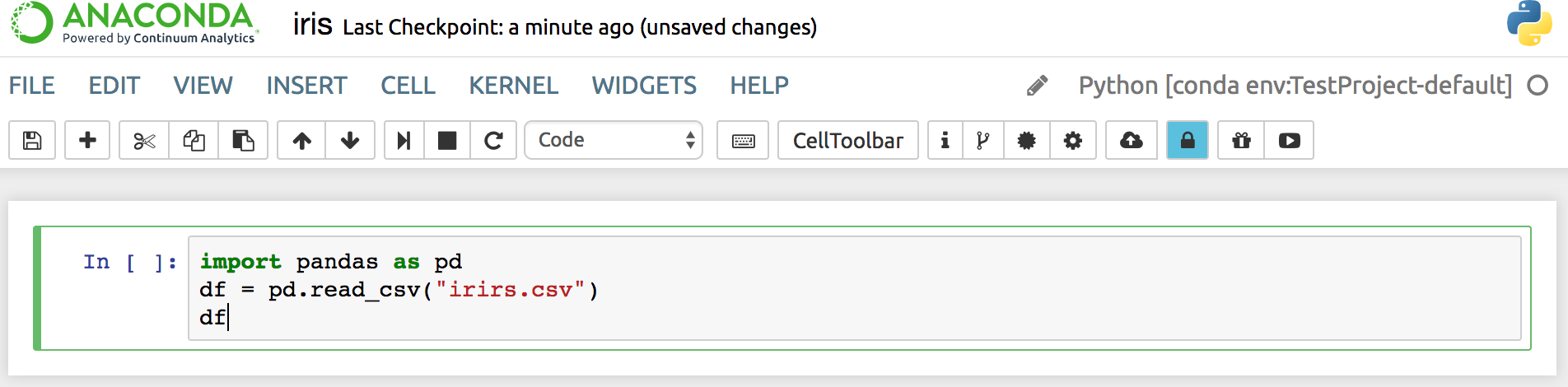Using the NBConda extension#
The NBConda extension adds a Conda tab to your notebook for easy environment and package management from within the notebook.
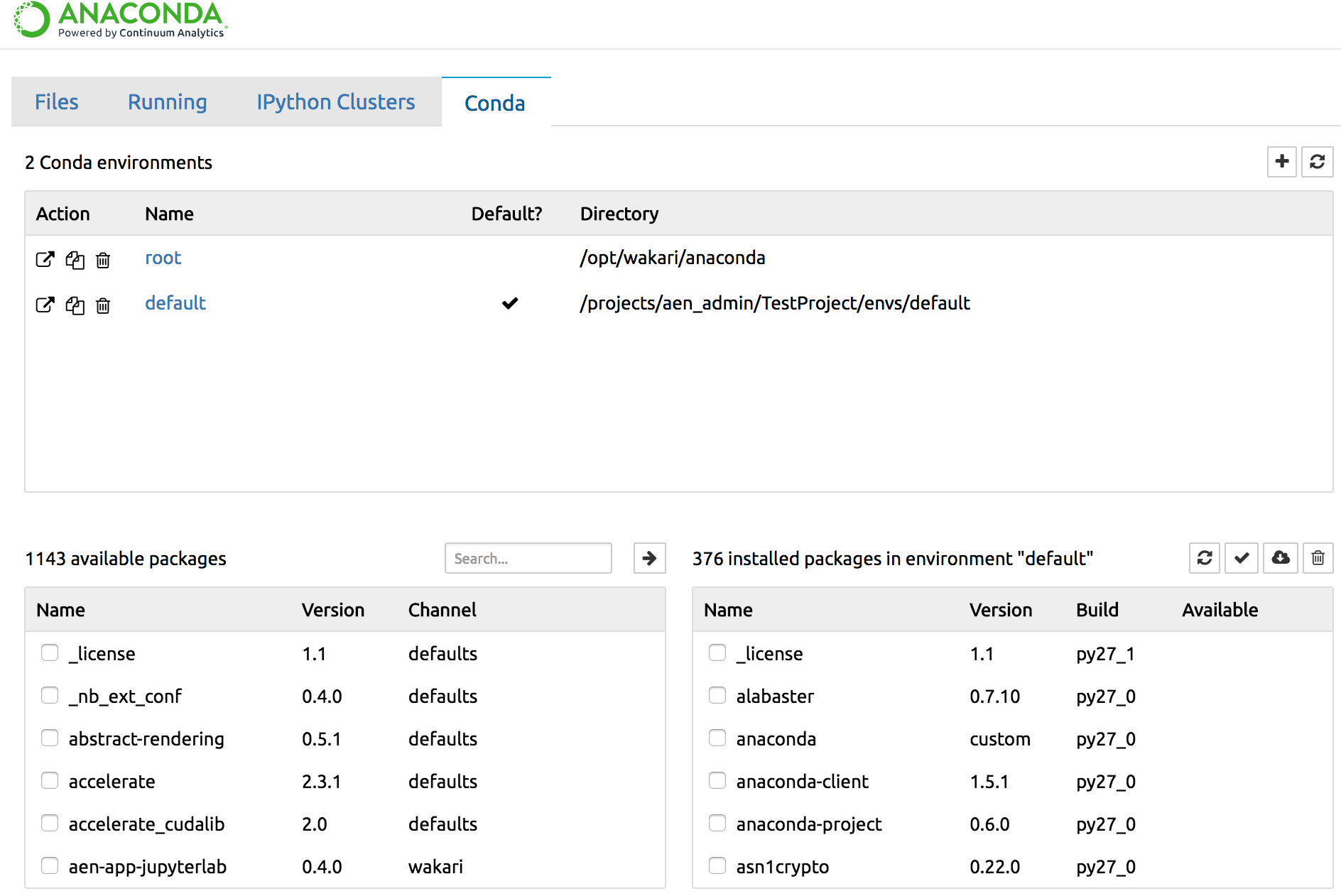
Click the Conda tab in a notebook to display:
Conda environments list—export, clone or delete an environment in the action column, or create a new environment by clicking the plus + icon. Switch to an environment by clicking it; packages for that environment are displayed below in the installed packages list.
Conda available packages list—for the selected environment in currently configured channels, search for packages and click a package name to install it.
Installed packages list—in the selected environment, check for updates, update or delete selected packages.
TIP: While you are in any notebook, you can jump to the NBConda extension for that environment by clicking the Kernel menu and selecting Conda Packages: